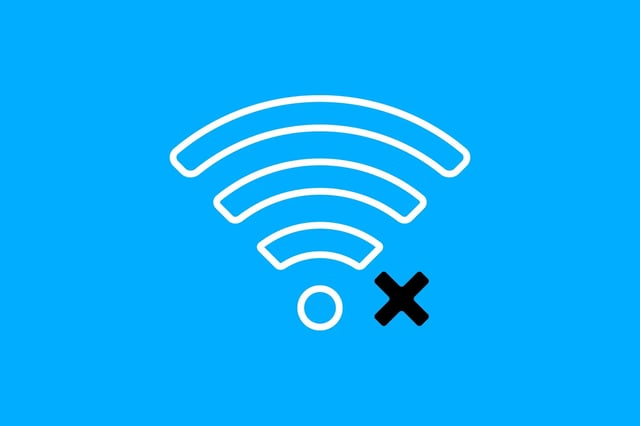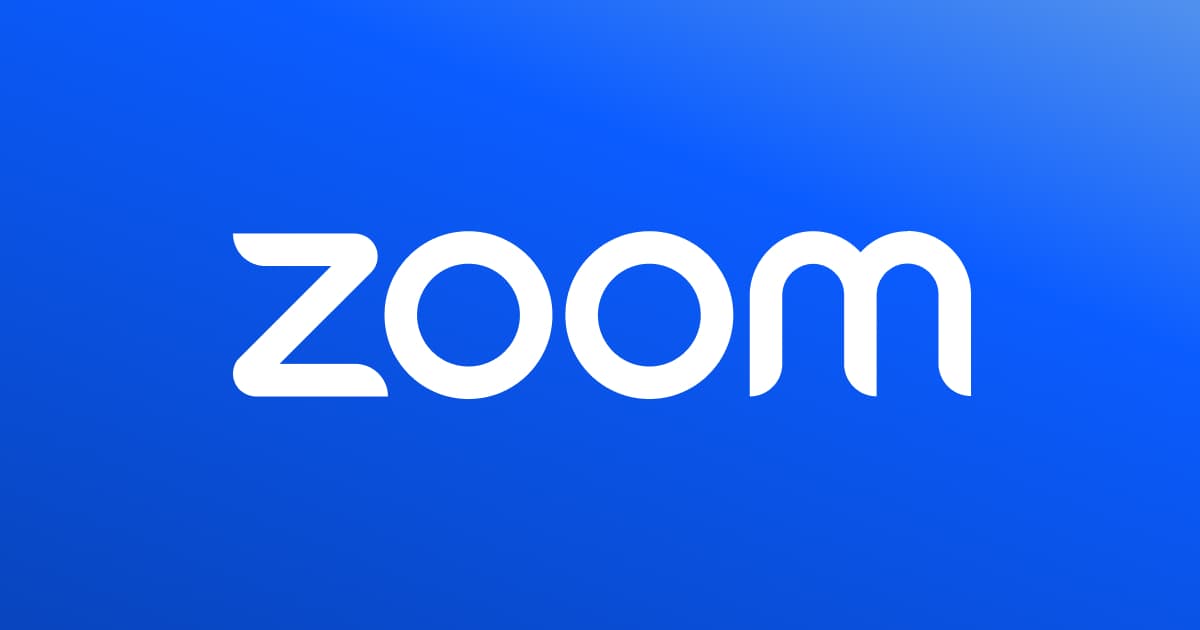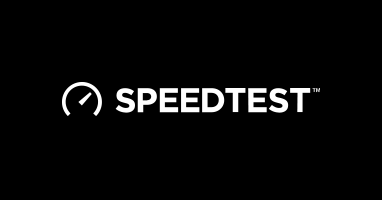Zoom Test Meeting
Before hosting or attending an important video conference, running a Zoom test meeting can save you from unexpected glitches. By checking your microphone, camera, and internet stability beforehand, you'll ensure clear communication and avoid last-minute scrambling for solutions. Simply open Zoom and select “New Meeting” in a private session or use Zoom’s dedicated test meeting link to confirm both audio and video settings are good to go. Whether it’s a presentation, lecture, or casual group call, a quick test can give you the confidence you need to focus on what really matters: engaging with your audience.
AveryTechTalk
Testing your Zoom setup before an important call is a lifesaver.
Quick checks for mic, camera, and connection prevent awkward issues. If you notice echo or lag, try adjusting settings or switch devices.
You can check here:
skytech
Use Zoom’s test meeting to fine-tune camera angles and mic volume. If you’re in a shared space, wear headphones to reduce echo.
For stable video, check your internet speed:
zoom 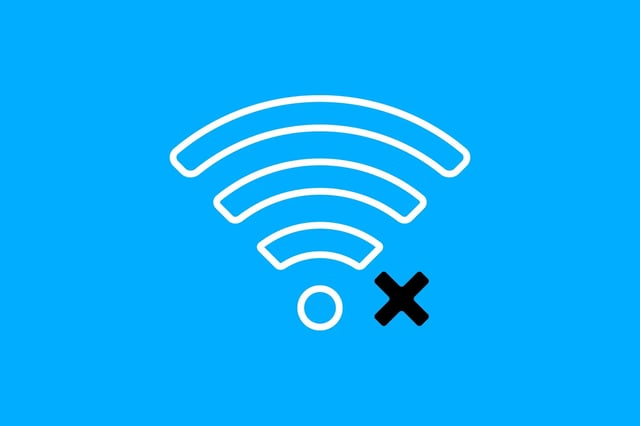
Having trouble joining the test meeting?
Update Zoom at
and restart your device. If issues persist, move closer to your router or switch to wired internet.
Quick fixes often solve connectivity hiccups.